Instructions for setting up TheBat
1. Launch of the program
Run TheBat
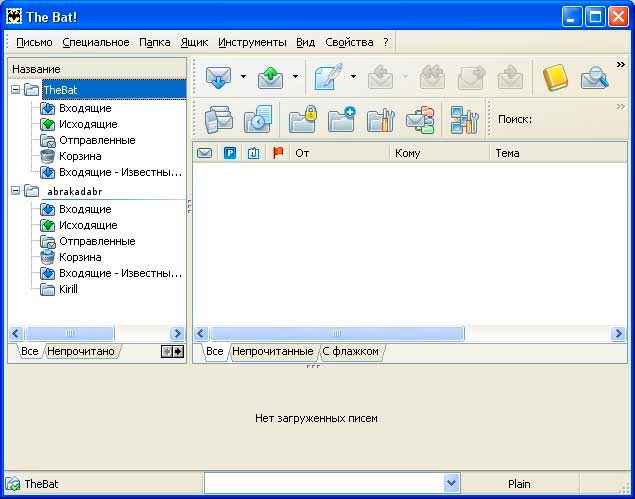
2. Create a new mailbox
Go to the menu item «Mailbox — New mailbox» (The Bat! Account — New).
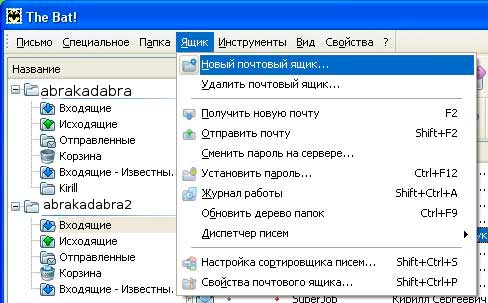
In the «Name» field, enter any acceptable name and click «Next».

In the next window, enter the registration data:
- The name of the mailbox that You set in the previous window will already be entered in the Your Full Name field. You can change it.
- In the e-mail address field, enter your e-mail address (it is specified in the letter with the parameters of access to e-mail, which You received after registration).
- The Organisation field is optional, but note that the information You enter in it will be used in Your emails as sender information.

Click Next
3. Mailbox settings
To access mail server, use protocol. In our case, choose the first option — POP3 — Post Office Protocol v3.
Then enter the following data
- In the «Incoming mail server address» field, enter the POP3 address of the server. You can enter mail.<ваш_домен> or the address of the mail server Adamant da1.adamant.ua.
- In the SMTP server address field, enter the SMTP server address of Your Internet provider, or if Your Internet provider does not block port 25, you may specify our SMTP server (mail.<ваш_домен> or the address of the server on which the mailbox is created, for example: da1.adamant.ua.
- If You use our e-mail server, be sure to check «My SMTP server requires authentication for sending mail»
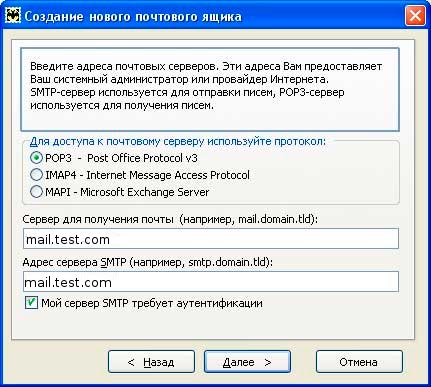
Check that You have entered all the data correctly and click Next.
In the next window, enter Your username and password.
- In the Username field, enter the login that You specified when creating the mailbox in the form user@domain.com.ua.
- In the Password field, enter the password that You specified when creating the mailbox. The password must be entered taking into account uppercase or lowercase.

Check that everything is done correctly and click Next.
To the question of the program «Do you want to check other properties of the mailbox?» answer «Yes», and then click Finish.
4. Check the functioning of the mail
In the window that appears, check the correctness of the data entered and click OK.
Then choose «Create» from the «Letter» menu in the main program window.
Create a letter to Yourself and send it. Then check the available mail through the menu «Mailbox-Receive new mail» (F2). If You have received this email, the mail works correctly.




