Change of the DirectAdmin server
Step 1
Creating an account on a new server (performed by sales staff at the request of the customer).
Step 2
Creating a backup on the first (old) server;
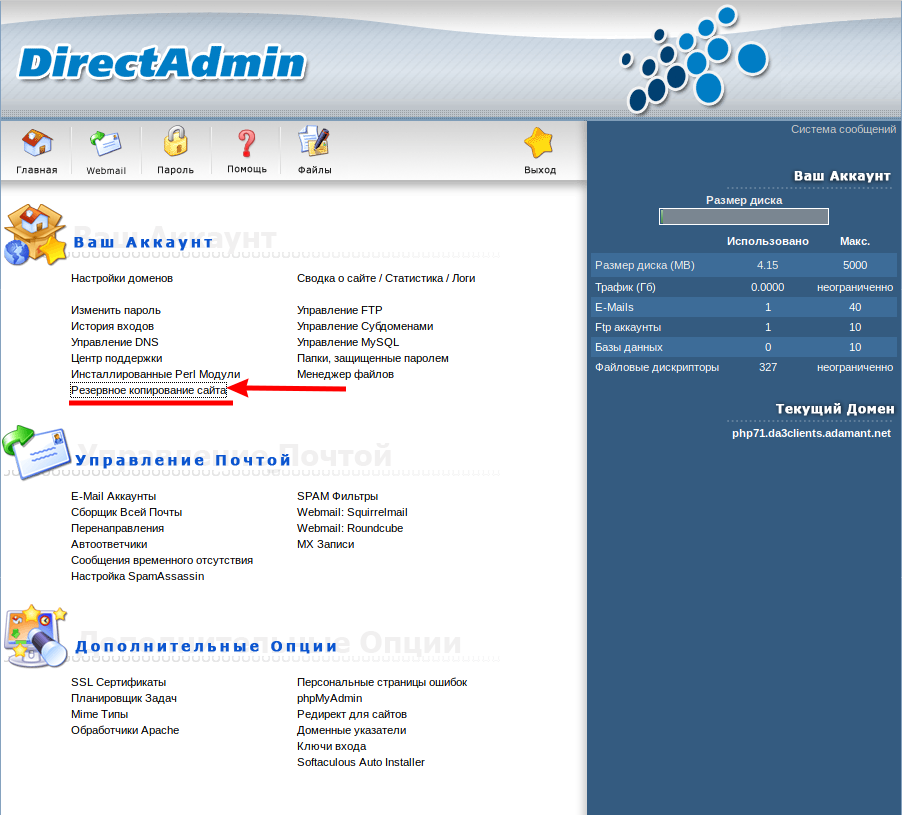
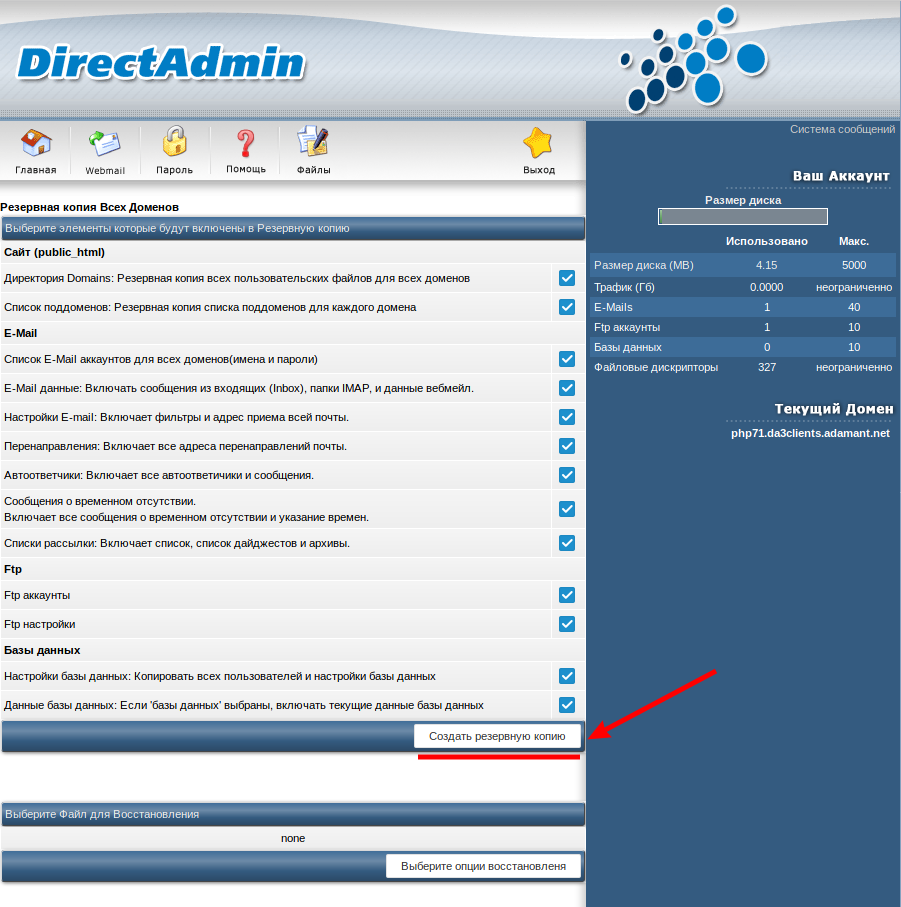
Step 3
Copy a backup from the first server to the second (new) one.
It is performed using ftp, you first need to create a backups directory on the new server and load the archive into it.
Step 4
Deployment of the backup copy on the new server, check of serviceability of the website.
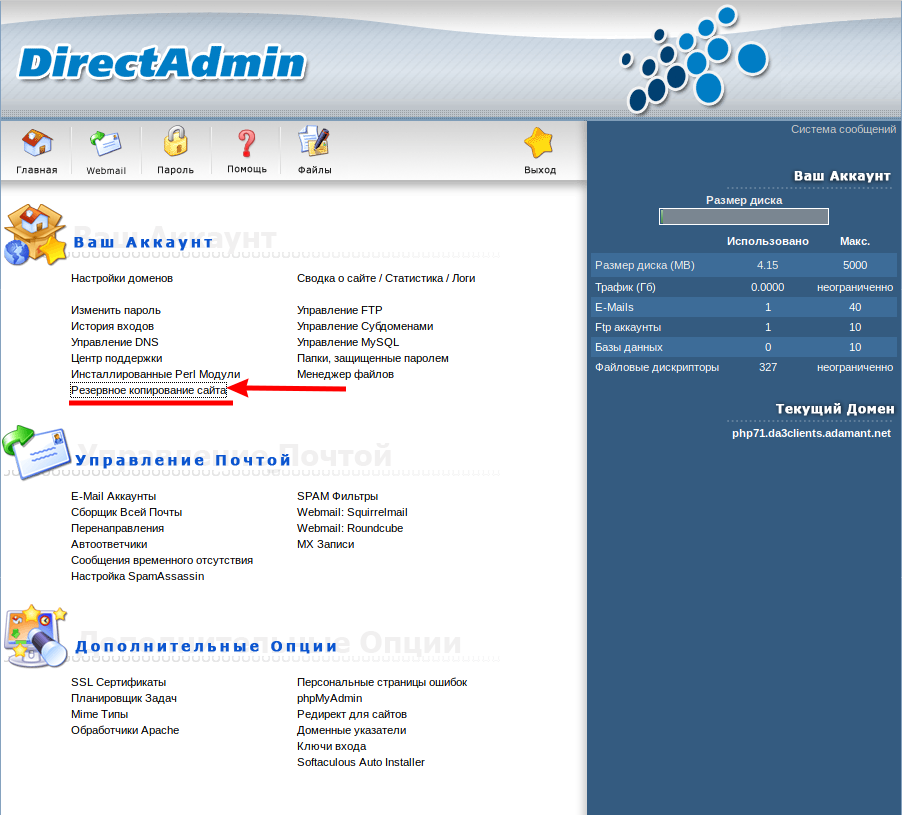
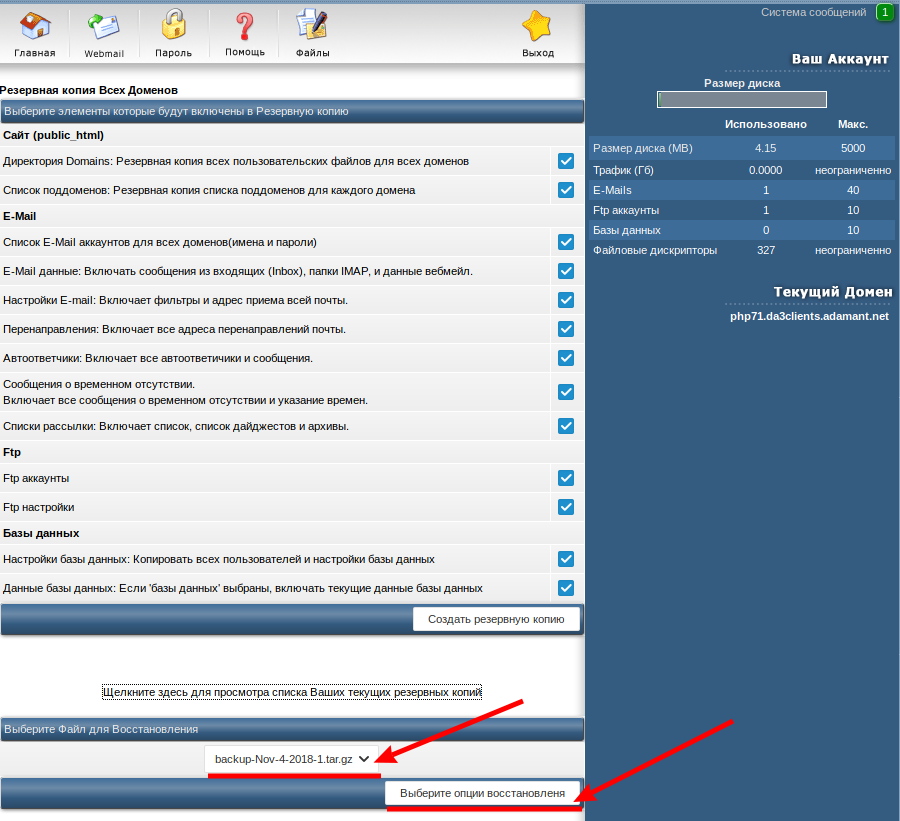
Step 5
Change of NS servers for the transferred domain.
After all the steps have been completed and the NS servers on the Internet have been completely changed, the account on the old server is closed and then deleted.




